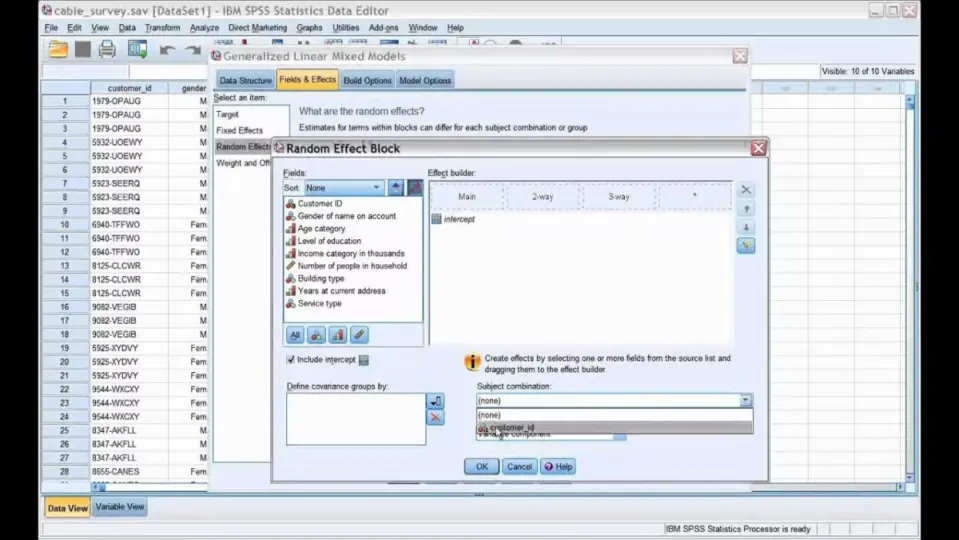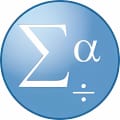Mac tends to get a little bit of a raw deal in the eyes of Windows users like myself. But the more you use either a Macbook or iMac, the easier and more intuitive the system starts to feel. Many users feel exactly the same about the SPSS app by IBM. Even though the app looks a lot like Microsoft Excel or Google Sheets, there’s a lot more going on behind the scenes of the generic table interface you first see.
This is an incredibly powerful and intuitive app, and it’s the perfect solution for all your frequency table, statistics, and analysis needs. Below, we’ll give you a simple step-by-step guide for using the SPSS app on Mac.
Create a new data set
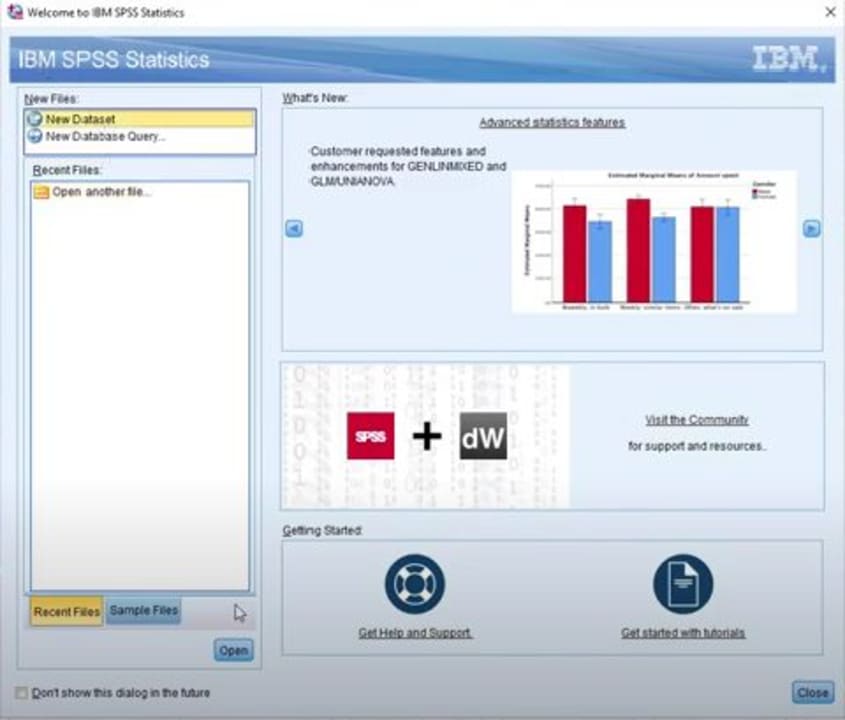
Once you’ve downloaded the SPSS app, you’re going to want open it up. The SPSS app’s interface is fairly easy to navigate, and to start off, you’ll need to head up to where you see the heading New Files. From here, click on New Dataset.
Top tip: If you navigate to the bottom of the SPSS app interface, you’ll see a section with the heading Getting Started. There are two options under this heading; Get Help and Support, and Getting Started with Tutorials. With any new software, it’s always recommended to take a tour around the software with a guided tutorial.
Enter your data
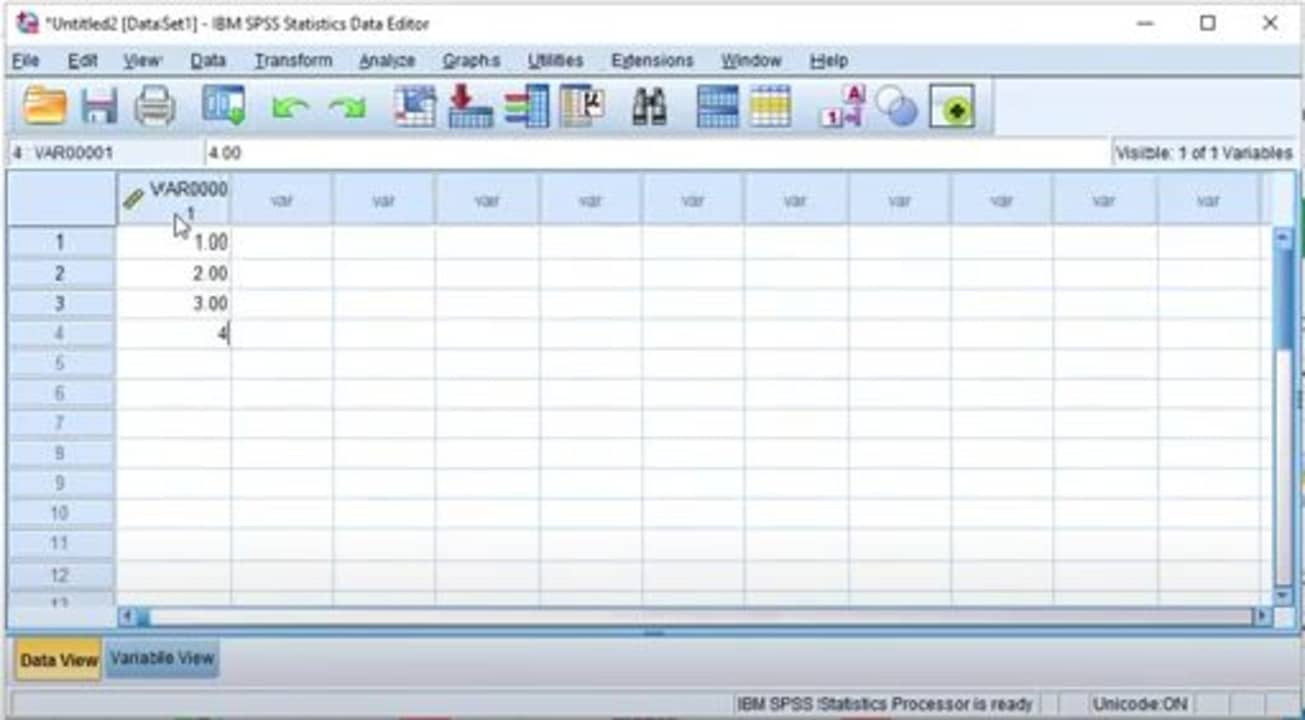
When you click on New Dataset, you should see a table interface open up. This looks a lot like Microsoft Excel, but has a slightly different operation setup. The next thing you’re going to want to do is enter data into your table. If you look at the tabs at the bottom of the window, you’ll see Data View and Variable View.
You’ll want to ensure that you’re in Data View when you’re entering data into the table. For the purpose of the tutorial, we haven’t entered any significant data into the sheet; these are all just random numbers.
Change the title of your dataset
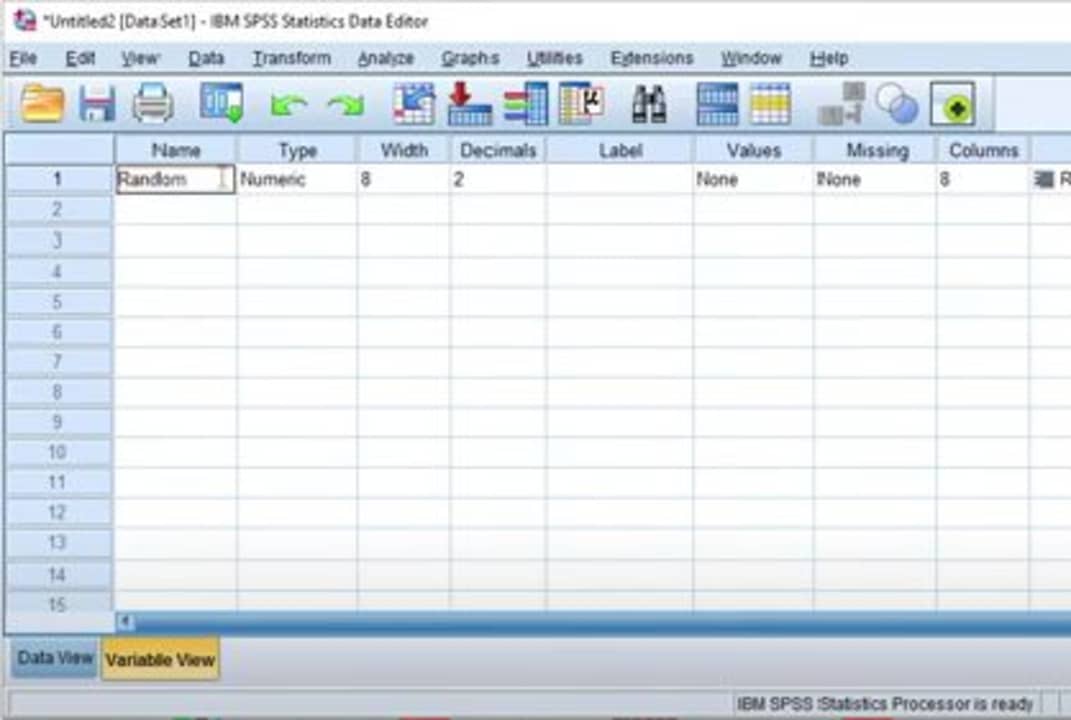
Above, we ascertained that there are two tabs into which you can enter values. To change the title of your dataset, you’ll want to switch to Variable View. It’s pertinent to note that your title cannot contain spaces or special characters.
Therefore, if you want your title to be, for instance, Random Test, you’d have to enter it as RandomTest. If you navigate back to Data View, you’ll see that your dataset’s title has changed.
Analyze your dataset
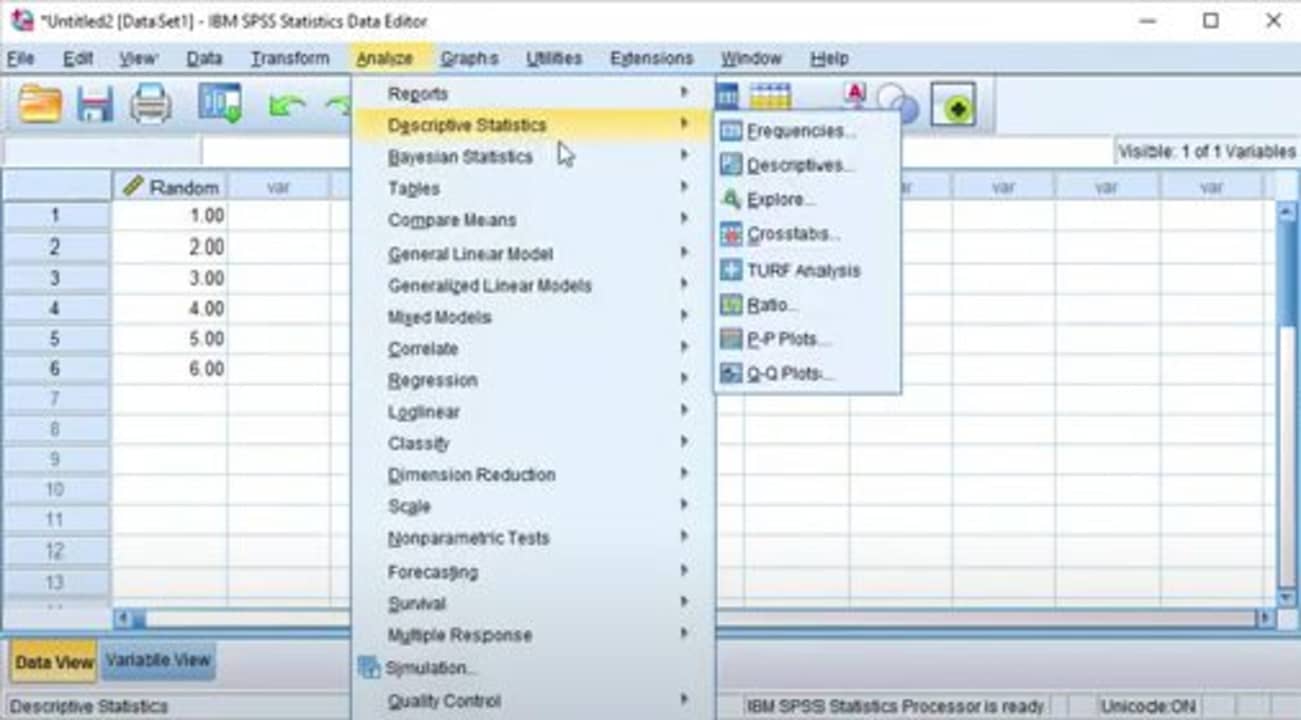
This is, again, a relatively easy process. All you need to do, should you want to analyze the values in your dataset, is head up to the topmost banner and hit Analyze. This will open up a drop-down menu with numerous options.
Head to Descriptive Statistics, and hover over it. You should see a smaller menu expand from Descriptive Statistics on the right. From here, you’ll want to click on Frequencies, and you should see a new interface open up over your dataset.
You’ll see that there are two small boxes in this new interface; one has your dataset title highlighted in yellow, the other has the heading Variable(s). You’ll also see a small arrow between the boxes that looks a little like an enter key. Click on the arrow to move your dataset title to the Variable(s) box. This will ensure that your frequencies display as a table.
Frequencies statistics
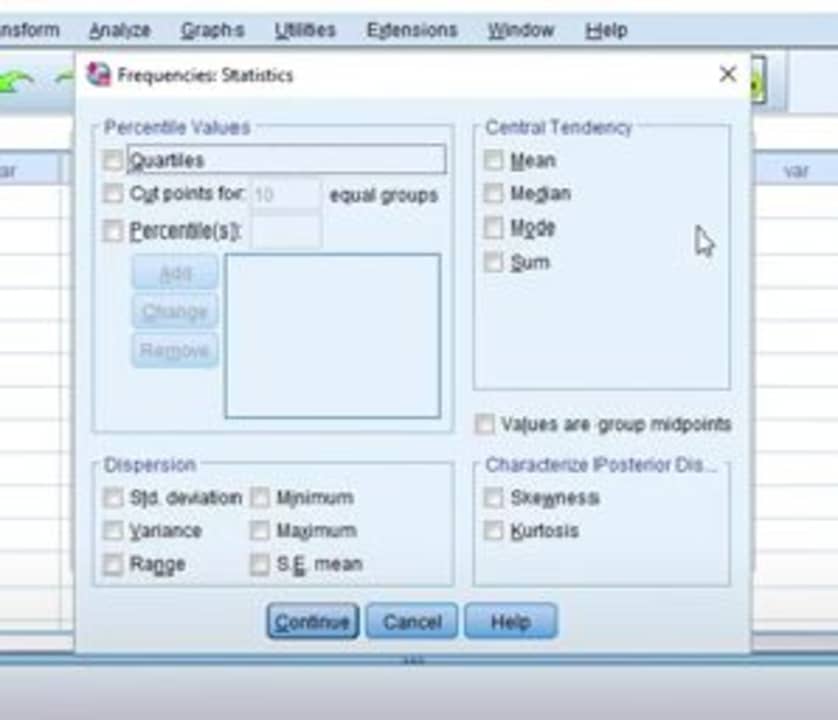
Next, you’ll want to hit Statistics from the buttons on the right-hand side of the two boxes. This will open up a new interface where you’ll be able to customize the statistics that you want to see for your dataset. This obviously depends on what you want to analyze, but we’d suggest ticking the boxes next to mean, median, mode, and sum.
These boxes are under the heading Central Frequency, on the left of the new small interface. You’ll also want to head down to the heading Dispersion and tick the boxes next to standard deviation, variance, and range. Now you can click Continue.
The last thing you’ll want to do on the next interface is ensure that you tick the box next to Display Frequency Table. Now you can click OK. You should now see all of your tables and the relevant frequencies and analyses thereof.
Saving your analyses
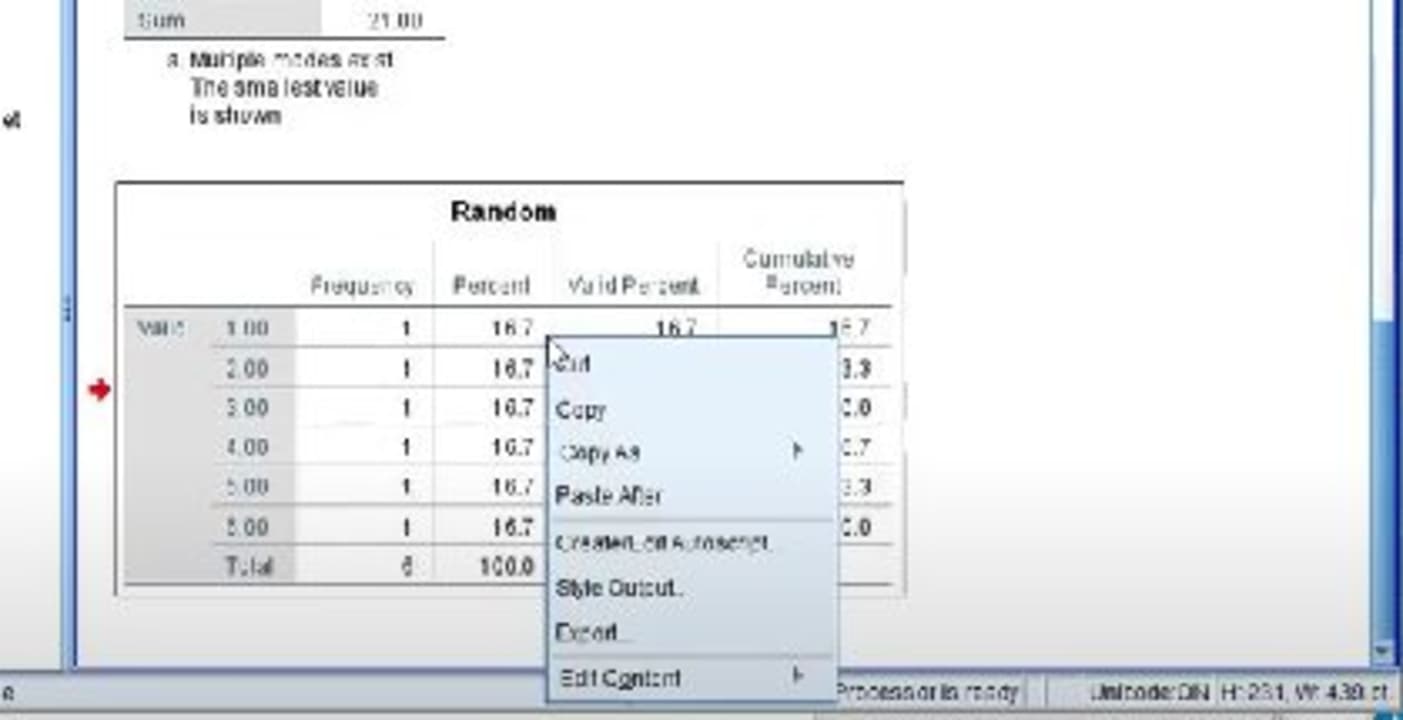
This part is where most people get tripped up, but we’ve found an easy way to save your statistics. Simply open up a new tab in your go-to word processing document. For the purpose of the tutorial, we used Microsoft Word on Mac, but you could also use Google Docs, or any of the numerous other free word processors out there.
All you need to do is head back to where your frequencies are displayed and right-click on each of the relevant tables. Then you just need to copy and paste them into your blank document, and you’re done!
The SPSS app looks rather intimidating at first glance. For someone who primarily works with words, like me, anything to do with numbers is usually a little difficult to grasp. However, once you break down all of the interfaces and their associated uses, the app becomes a lot easier to navigate.